 About screenshots...
About screenshots...
 About screenshots...
About screenshots...
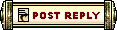 |
 Jul 16, 2009, 10:58 PM // 22:58
Jul 16, 2009, 10:58 PM // 22:58
|
#1 |
|
Ascalonian Squire
Join Date: Jul 2009
Guild: Knights of Echovald
Profession: A/Mo
|
Is it possible to take them with just an ingame option, or do i need an outside program? Thanks in advance!
|

|

|
 Jul 16, 2009, 11:06 PM // 23:06
Jul 16, 2009, 11:06 PM // 23:06
|
#2 |
|
Jungle Guide
Join Date: Jun 2008
Location: Australia, what you want my home address?
Guild: [CAT]
Profession: Mo/
|
The Print Screen key on your keyboard, you press it and a screen shot is saved to Guild Wars' "Screens" folder.
Holding the Shift key while you press Print Screen takes a screen capture without the user interface being visible. Ctrl + Shift + H at the same time will toggle the UI on/off if you want to use it for taking screen shots. |

|

|
 Jul 16, 2009, 11:06 PM // 23:06
Jul 16, 2009, 11:06 PM // 23:06
|
#3 |
|
Krytan Explorer
Join Date: Feb 2009
Location: Kam AD1 farming ^^
Guild: Do it for [FAME]
Profession: W/E
|
PrtSc button top right on key board
|

|

|
 Jul 16, 2009, 11:14 PM // 23:14
Jul 16, 2009, 11:14 PM // 23:14
|
#4 |
|
Ascalonian Squire
Join Date: Jul 2009
Guild: Knights of Echovald
Profession: A/Mo
|
o, awsome, thanks a ton!
|

|

|
 Jul 17, 2009, 12:26 AM // 00:26
Jul 17, 2009, 12:26 AM // 00:26
|
#5 |
|
Forge Runner
Join Date: Jan 2007
|
And if you would like totally loss-less screenshots, add the -BMP command to guildwars before you start up.
For example if you installed the game normally in windows xp, go to Start > Run and type in: "C:\Program Files\Guild Wars\Gw.exe" -BMP To get lossless BMP screenshot format. |

|

|
 Jul 17, 2009, 02:19 AM // 02:19
Jul 17, 2009, 02:19 AM // 02:19
|
#6 | |
|
Jungle Guide
Join Date: Jan 2009
Location: US
|
Quote:
Last edited by refer; Jul 17, 2009 at 02:24 AM // 02:24.. |
|

|

|
 Jul 17, 2009, 02:22 AM // 02:22
Jul 17, 2009, 02:22 AM // 02:22
|
#7 |
|
Academy Page
Join Date: Jun 2008
Location: California
Guild: All That Does Remain
Profession: R/
|
Have you seen the file size? Besides, a lot of sites dont support the uploading of bmp images.
|

|

|
 Jul 17, 2009, 03:01 AM // 03:01
Jul 17, 2009, 03:01 AM // 03:01
|
#8 |
|
Jungle Guide
Join Date: Jun 2008
Location: Australia, what you want my home address?
Guild: [CAT]
Profession: Mo/
|
File size is largely irrelevant, for local (on your hard drive) storage anyway...
The point of capping 'lossless' as opposed to 'lossy' images mostly comes into play when you alter, edit, crop and then resave the image... Starting with a lossy image, editing it, then saving it again in a lossy format is just terrible, introducing compression artifacts and losing detail TWICE. For small images, cropped sections of an image to show some small detail, an icon or what have you... BMP --> PNG. For larger images where you might want a JPG for your final output as a nod to bandwidth concerns, starting with a lossless image and then saving to a JPG still gives you greater control over the compression level and final image quality. Mentioning the -bmp switch was a good call Chrisworld. Last edited by Nerel; Jul 17, 2009 at 03:03 AM // 03:03.. |

|

|
 Jul 17, 2009, 04:25 AM // 04:25
Jul 17, 2009, 04:25 AM // 04:25
|
#9 |
|
Jungle Guide
Join Date: Jan 2009
Location: US
|
Yes, I've seen the filesize. However, zip/rar bmps and they compress even better than PNGs. It's worth it too. The compression is really really noticeable. Just look at the color of Mesmer hexes... the purple in the JPEG screens is totally ruined, as well as health bars being not as red, and text just looks grainy too.
even if you don't edit and resave to a lossy format, you can see the results anyways. |

|

|
 Jul 17, 2009, 04:27 AM // 04:27
Jul 17, 2009, 04:27 AM // 04:27
|
#10 |
|
Hall Hero
Join Date: Aug 2005
Profession: E/
|
I didn't even know you could do that with -bmp. Good to know.
|

|

|
 Jul 17, 2009, 04:35 AM // 04:35
Jul 17, 2009, 04:35 AM // 04:35
|
#11 |
|
Forge Runner
Join Date: Jan 2007
|
Honestly, I learned in a computer class about compression and how digital images work and such. But i NEVER understood how compressing with JPEG makes your pictures smaller by taking out color info and adding lines around everything it sees. When it comes down to it, a digital image is a load of plot points with information for that pixel. Say you have 100x100 digital image.. thats 10,000 pixels = 10,000 Plot points (x + y axis) of info for each pixel and the color depth comes from the operating system's capabilities. Never understood jpeg at all.. :/
|

|

|
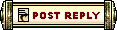 |
All times are GMT. The time now is 10:56 AM // 10:56.
| ||||||||||||||